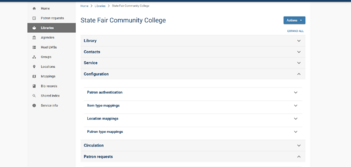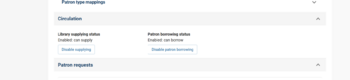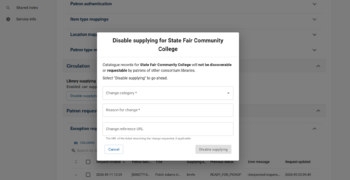Steve Strohl (talk | contribs) No edit summary |
Steve Strohl (talk | contribs) mNo edit summary |
||
| Line 1: | Line 1: | ||
[mailto:https://libraries-dcb-hub-admin-scaffold-uat-git-production-knowint.vercel.app/auth/login?callbackUrl=%2F Log into OpenRS]: | |||
[mailto:https://libraries-dcb-hub-admin-scaffold-uat-git-production-knowint.vercel.app/auth/login?callbackUrl=%2F Log into OpenRS]: | |||
# Click on Libraries | # Click on Libraries | ||
| Line 21: | Line 20: | ||
# Select a matching category, any reason that makes sense, and I use the ticket URL for the change reference. Click on “disable” to save. | # Select a matching category, any reason that makes sense, and I use the ticket URL for the change reference. Click on “disable” to save. | ||
# One the Google Doc highlight active steps in green, completed in grey. | # One the Google Doc highlight active steps in green, completed in grey. | ||
NOTE: To reopen follow the same step but to enable. | NOTE: To reopen follow the same step but to enable. | ||
Latest revision as of 19:30, 16 December 2024
- Click on Libraries
- Scroll down to the library to edit:
- Click on it and select Circulation:
- Select disable borrowing or lending:
- Fill in the form:
- Select a matching category, any reason that makes sense, and I use the ticket URL for the change reference. Click on “disable” to save.
- One the Google Doc highlight active steps in green, completed in grey.
NOTE: To reopen follow the same step but to enable.