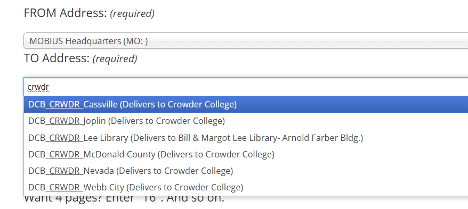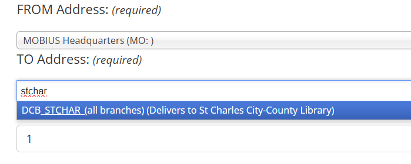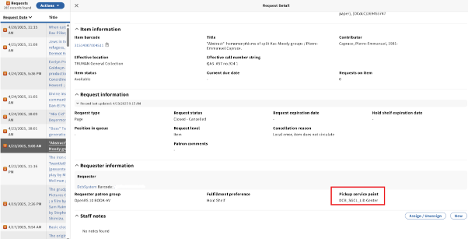Print Labels
“Print Labels” are a code that appears on paging slips and pick lists to help find the right label in the label maker.
Print Labels appear in:
Print Labels appear in:
FOLIO: On the Pick Slip *Must be using the Template:Request.servicePointPickup token
Sierra: In the Consortial Hold Note on the Paging Slip
Polaris: In the Consortial Hold Note Print Label Format: Print Label Format: Print Label Format:
Print Label Format:
A print label has three elements
DCB: The software name
Print Name: An abbreviated library name that can be assigned/edited
Pickup Location: A name for the pickup branch that can be assigned/edited
Example: DCB_STCHAR_McClay
Searching in the label maker:
Search for the print name first and then select the pickup branch:
Some libraries will show “All Branches” such as:
This is the correct label, and books for different branches at the same library can be put in the same bag.
If you are doing traditional ILL, look only for the library’s OCLC symbol or name.
Viewing in FOLIO:
After printing or at a later date in FOLIO the print label showing where the book/item was requested to be sent can be viewed in the Requests App.
Click on the request, and under request detail scroll down to Requestor Information and look under Pickup service point:
Editing print names, pickup branches, or display names
MCO can edit the following:
- Print Name: The abbreviated name for the library
- Location Name: Shows to Patron in Catalog
- Print Label: Shows on Paging/Pick Slip
Too see what is current for your library look here: